Postman 101 for Yodlee APIs
What Is Postman?
This page describes the basics of using Postman with JSON Web Token credentials. If you are using client credential tokens, please follow the alternative trail here.
Postman is a tool for API development and testing. Postman is used by 8,000,000+ developers and more than 400,000 companies. It offers a sleek user interface where HTML requests can be made without having to worry about writing code to test an API’s functionality.
The Postman app is available for Windows, Mac, and Linux. Make sure to download and install it before getting started.
Yodlee Postman Collections (Getting Started and Comprehensive Collection)
In this Postman Guide, you can import our Getting Started or Comprehensive Postman collections. The Getting Started collection has basic and limited calls, whereas the Comprehensive collection has all our API calls enabled in the development and production environments.
For this guide, we will use the Getting Started collection for the sandbox environment.
Step 1: Importing a Yodlee Postman Collection and Environment
To get started, click the Run in Postman button to import the Getting Started collection.
Once the collection is imported, a new collection (Yodlee API Getting Started) will appear in the left section of the Postman app under Collections.

Additionally, your Postman Environment will import simultaneously in the top-right corner’s drop-down list.
In your Yodlee API Getting Started Collection, select Generate Token and click Send to set up and download the jsrsasign-js script into your Global Environment. You should generate a token that corresponds to the authentication approach you are using: JWT or client credentials.
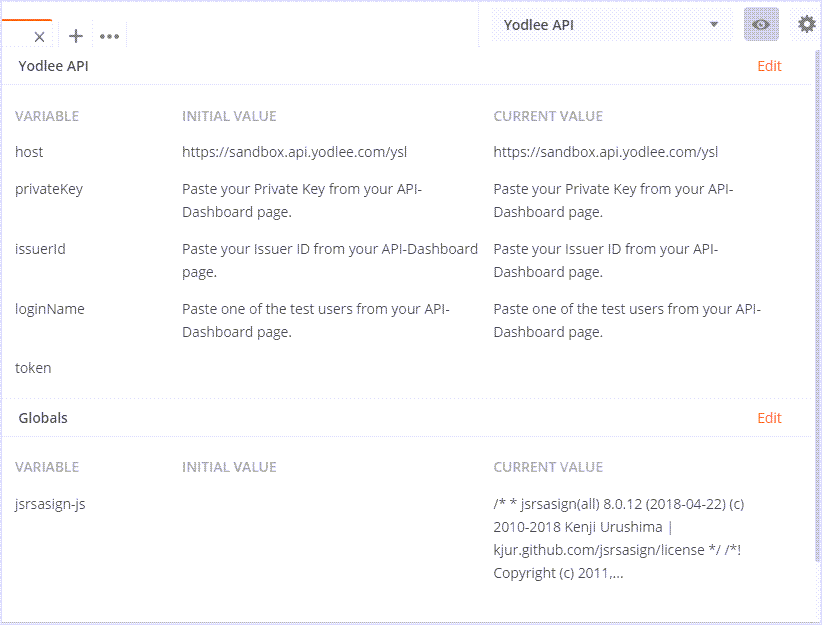
Now, log in to your Yodlee API Dashboard to retrieve your Sandbox API Keys. If you don’t have a Yodlee developer portal sandbox account yet, simply register for immediate access.
When using Client Credential tokens: copy/paste your ClientID and Secret from your Yodlee Dashboard page to the Current Value column in Postman.
By default, the host URL will be https://sandbox.api.yodlee.com/ysl for all sandbox users.
Additionally, in your API Dashboard click View Test Users to see your five pre-registered sandbox test users. Copy and paste the first test username for your loginName variable. Then click Persist All to copy the values into the Initial Value column. Make sure to remove any extra spaces at the end of the values when pasting.
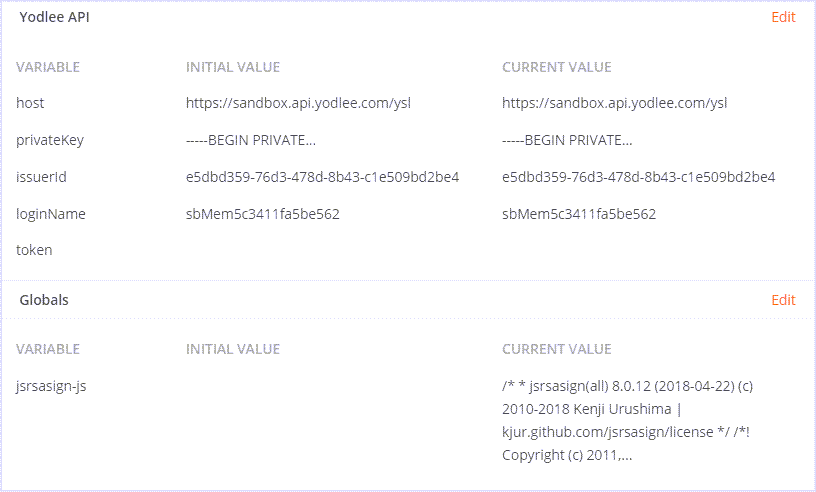
Step 2: Linking Account(s) via FastLink
Yodlee supports linking accounts from more than 17,000 data sources in over 15 countries. Yodlee supports linking accounts via FastLink .
FastLink is a Yodlee hosted application that allows users to easily link their accounts. FastLink is a responsive, white-label tool that handles the integration and complexities of user flows when linking accounts, such as multifactor authentication (MFA) questions.
For this guide, we will use the FastLink method for linking accounts.
A) Launching FastLink
Open the Getting Started guide page, and scroll to the INTEGRATING FASTLINK For WEB section. You will see the sample code to copy and paste it into your code editor.
Copy and paste the FastLink HTML code from the Getting Started Guide page into a code editor. For demo purposes, we will use codepen.io, a free web code editor, to launch FastLink within codepen’s HTML editor.
Now remove the angle brackets texts and pass their respective values. The angle brackets just indicate the placeholder and are removed too.
- For fastLinkURL value, include the Sandbox FastLink Launch URL from your API Dashboard:
https://node.sandbox.yodlee.com/authenticate/restserver- For jwtToken value, you will need to pass your user-specific bearer token. So have Postman generate a token of the type you are using (JWT or client credential).
In Postman, select the GET Generate Token call (for the token type you are using) and click Send. You will see Ok in the response.
- If you click the Environment icon eyeball in the top right corner, you will see that a new token has been generated. This is your bearer token. Copy and paste the full token value in the HTML editor for the JWTtoken parameter. Both kinds of the token (JWT and client credential) are passed to FastLink with a parameter name of "jwtToken".

- Remember that the bearer token expires every 1800 seconds (or 30 minutes).
- For jwtToken value, you will need to pass your user-specific bearer token. So have Postman generate a token of the type you are using (JWT or client credential).
- For params value, if you don’t pass a params option, you must delete the angle brackets/dummy value (keep the apostrophes, though)
Now, click Link an Account to launch FastLink.
Here’s how it should look with FastLink launched.
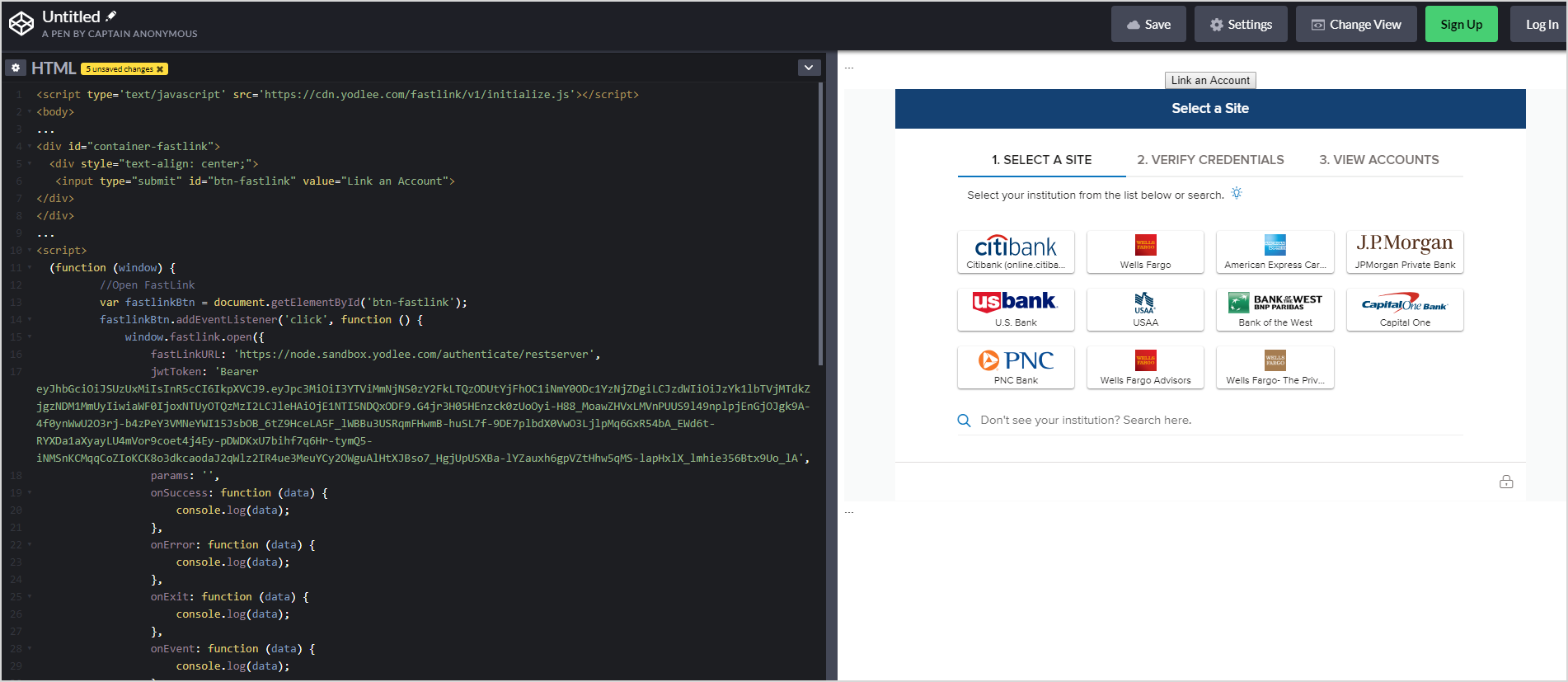
If you see an error and can’t launch FastLink, your token may have expired after 1800 seconds. If so, refresh the token on Postman and replace it in your code.
B) Account Login
You can use our Test Account Generator tool to get credentials and link fake accounts.
- Within FastLink, search for “dag site” and select the second item on the list.
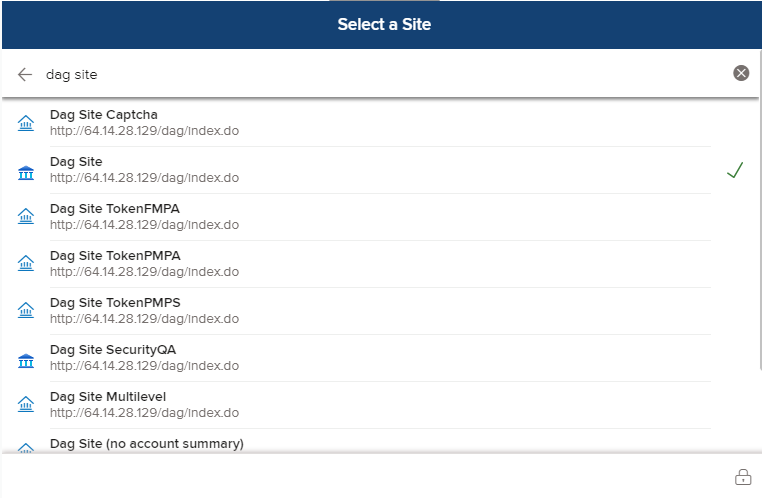
Provide Username and Password and click Submit.
- For testing purposes, you can use our sample DAG credentials
- Username (case-sensitive):
- DAGtest.site16441.1
- Password:
- site16441.1
- Username (case-sensitive):

- For testing purposes, you can use our sample DAG credentials
You will see your account summary. Scroll down and click Close to exit FastLink.

Step 3: Retrieving API Calls for Accounts and Transactions
Now that your account is successfully linked let’s start retrieving account and transaction details.
For account details, select GET Accounts and click Send.

For transaction details, select GET Transactions and click Send.
In the Params tab, you may have to add fromDate key and 2013-01-01 value.

Tips and Tricks: Using Postman for Yodlee APIs
Code Snippets
The Postman app has the ability to instantly generate code snippets in numerous languages and frameworks so you can make the same request from your own application.
Once you’ve selected an API call, click Code on the right and select your language from the drop-down list.

Request URL Parameters (Params)
In the URLs, click

Conclusion
Now that you’ve authenticated your tokens, linked an account via FastLink, and retrieved account, transactions via Yodlee APIs, you can continue testing our other API calls. For the full list of Yodlee API calls, import the Comprehensive Collection.