Getting Started in Sandbox
Overview
Are you new to Yodlee APIs? This guide will get you started, without writing any code!
The Yodlee platform retrieves information from a user’s linked financial accounts to provide their overall financial picture. Here we'll show you how to link an account and make API calls. Our developers have written code behind-the-scenes so you can easily make various API calls and see the responses here.
Prerequisite: Make sure you have registered for a free developer account. Log in to your developer account to try this.
Yodlee supports three developer environments – sandbox, development, and production – each with increasing levels of functionality and responsibility. What follows only works in the Yodlee Sandbox environment.
There are just three steps to complete this code-free demonstration.
First, you will link a simulated financial account, allowing the Yodlee platform to work with the test data from that account. Yodlee no longer supports linking live (real world) financial accounts in the sandbox environment. If you want to test with live data, please apply for Lauch tier access. The Launch tier supports access to live data, and is free for a limited amount of use.
Second, we will generate two access tokens. One type of token, the user token, authenticates your app and identifies the specific user to process in the API call. All the API calls that are supported in the sandbox require a user token. So you will provide a user token with each sandbox call. The other kind of token, the admin or application token, is used for general calls, that is, the few calls that don't reference a specific end user (your client).
Finally, we will make a couple of API calls to the Yodlee platform, direct from a webpage. Keep these instructions in one browser tab, and open a second browser page to do the work.
Step 1: Launch FastLink and Link an Account
In your working browser page, log in to your developer account, then go to your API Dashboard. We have made it quick and easy to try FastLink. FastLink connects one of the test data financial accounts to the Yodlee platform. Click View Test Users and highlight the second Test User, then click Launch FastLink.
Complete the step below to make your financial account visible to the Yodlee platform.
Yodlee FastLink launches.
When you see this FastLink screen, the next step is to select a site or search for your financial institution, and log in with your real world credentials for that bank account.
In the sandbox environment, you will link to a simulated bank, created by Yodlee’s Test or Dummy Account Generator (DAG) tool. This section explains how to give FastLink the login credentials for ‘your account’ at a simulated financial institution.
New to FastLink? Watch our 4 minute FastLink video to learn more.
Step 2: Create API Tokens
Still logged in to your developer account, open a tab on page API Reference. About one-third of the way down this page, on the right, you’ll find a button marked “Set API Tokens”. Click it to generate the tokens. You will only use a user token when you make sandbox calls. We provide both kinds of tokens to keep you informed.
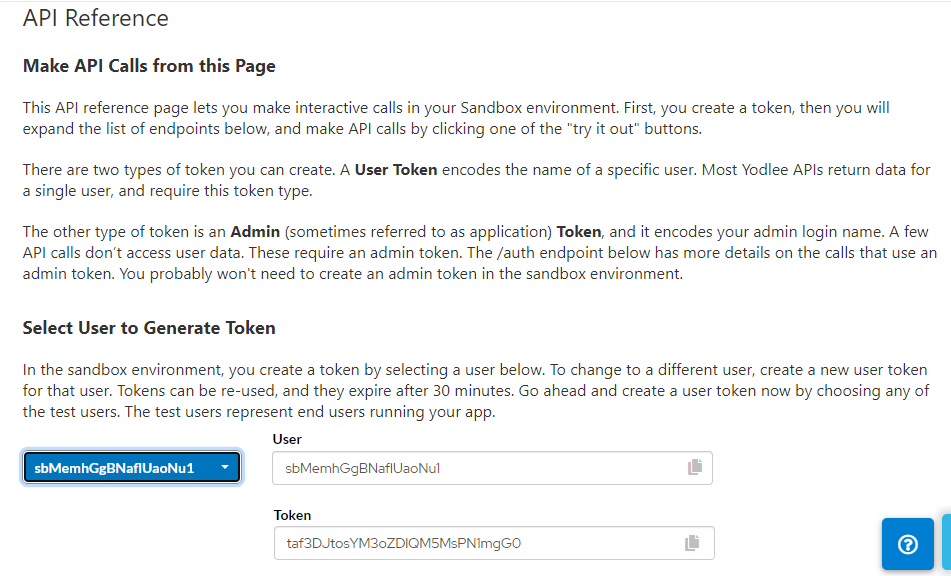
Token are passed in the “Authorization: Bearer” header field of the http request. These tokens have a maximum 30 minute life, expiring after 1800 seconds.
In this example, the tokens are generated and inserted in the http header for you. In your application, you will need to generate the tokens and place them in an http header. JSON web tokens are typically created using a library or the SDK. New to JWT? Go to jwt.io to see a debugger and sample libraries for token signing/verification. Credential client tokens are created more simply, with an API call. Again, that is done for you when working on the API reference page.
Your sandbox environment has five pre-registered test users. Think of each as a user of your application. You are given a user token for the second test user by default. If you want to work with a different test user, go to the API Dashboard, click View Test Users and copy the name of the other test user, e.g. “sbMem5c758c82bb1d11”. Then go to the API Reference page, paste the name into the “Test User” text box, and click “Set API Tokens”, dismiss the pop-up noting success, then click “Generate Token”. That generates a new user token for this user. You will now be working with that user’s data. To change to a different user, you generate a new user token that contains that user's login name.
Step 3: Make API Calls to the API Reference Endpoints
Now that you have successfully linked an account through Yodlee FastLink and generated your tokens, you can start making Yodlee API calls with our endpoints. Go to webpage API Reference to make these calls.
The most common API calls are GET /transactions and GET /accounts. Scroll to the Transactions operation and expand it until you see the GET /transactions call. Look for the fromDate parameter, add the date (e.g., 2019-01-01), and then click Try it out!
You will see our APIs return the transaction response.
Now go ahead and try out the rest of our API calls.
A common fault here is an expired token. Just start again from “Set API Tokens” and complete the task within 30 minutes.
Once you’re done testing with API Reference, go to our Sample Apps page to download our Postman collection and keep testing our APIs.