Overview
Introduction
Yodlee FastLink lets consumers aggregate and verify accounts held at their different financial institutions. Consumers link their accounts by searching for the online banking site of a financial institution and entering their login credentials for the accounts held there. Consumers can link all their financial accounts of any account type (savings, checking, investment, credit card, loan, and mortgage account types, to name a few).
The account linking experience provided by Yodlee FastLink includes the following features:
- Ability to search for sites
- Ability to enter the credentials required to access accounts, including user name and password, and provide responses to authentication mechanisms such as security questions and tokens.
- Help messages and tips to assist in entering credentials
- Success page on completion of site linking
- Continuous updates to capture any changes in authentication requirements at the end sites
- Ability to remove accounts from the linking process
Yodlee continuously improves the FastLink user experience by measuring and monitoring factors like conversion rates, user retention, and user behavior data analytics. By leveraging FastLink, developers avoid having to build complex UI flows on their own and maintain integrations with thousands of ever-changing financial institution login mechanisms.
Region and Language Support
FastLink supports the following regions: United States, Canada, Latin America, United Kingdom, Australia/New Zealand, and South Africa. The app localizes to US English, UK English, Canadian English, French Canadian, Australian English, France French, Spain Spanish, Mexico Spanish, Dutch, Portuguese, Japanese, German, Italian, Mandarin, Hindi, and Arabic. While FastLink does not translate strings for the South Africa region, it still shows the region's correct popular sites, currency, and date formats.
The region and language preferences set affect the application strings language, region for popular sites, and the currency and date format. Using the Configuration Tool, customers can configure multiple FastLink templates for each region to serve their users across the globe.
Text that has been customized in the Configuration Tool will not be translated by Yodlee. The custom text must be translated and validated by the customer. Multiple languages, in this case, can be supported by creating multiple instances of each configuration, each having its own custom translations.
FastLink’s Unique Userflows
FastLink addresses a number of use cases through four primary adaptive sub-flows:
- Aggregation – The aggregation sub-flow complements the customer's request for a consumer's account summary-level information and transactions. Information that will be retrieved includes masked account number, account type, account balance, and account name. Transactions are also retrieved as part of the aggregation. This flow supports the aggregation of any account type. Aggregation sub-flows include real estate and manual account addition.
- Verification – The Verification sub-flow complements the customer's request for a consumer's account summary-level information, plus other account profile information that might include full account number, routing number, and account holder name(s). This flow supports the aggregation of cash accounts (for example, savings, checking, etc.) This flow is also referred to as Account Profile.
- Aggregation Plus Verification – The Aggregation Plus Verification sub-flow complements the customer's request for a consumer's account summary-level information and transactions, in addition to other low-level accounts information such as full account number, routing number, and account holder name(s) for relevant cash accounts. Transactions are also retrieved as part of the aggregation. This flow supports the aggregation of any account type and aggregates other accounts of any type that exist at a site. This flow should be implemented when the customer’s primary use case is Aggregation.
- Verification Plus Aggregation – Similar to the Aggregation Plus Verification sub-flow, this sub-flow complements the customer’s request for a consumer’s account summary-level information and transactions, in addition to other low-level accounts information such as full account number, routing number, and account holder name(s) for relevant cash accounts. Transactions are also retrieved as part of the aggregation. This flow supports the aggregation of any account type and aggregates other accounts of any type that exist at a site. This flow should be implemented when the customer’s primary use case is account verification.
*FastLink 4 also supports the United States, United Kingdom, European Union (EU), and Australia Open Banking flows. Any added site enabled for Open Banking will take the user through the Open Banking user flow.
FastLink Sub-Flows
The following table outlines the FastLink sub-flows:
| Sub-Flow | Step 1 | Step 2 | Step 3 | Step 4 |
|---|---|---|---|---|
| Aggregation | Select a Financial Institution – Search for a site to link. | Enter your site credentials – Log in to a site by providing site login credentials. | View the linked site with your aggregated account details | N/A |
| Verification | Select a Financial Institution – Search for a site to link. | Enter your site credentials – Log in to a site by providing site login credentials | View and accept the account(s) that were successfully verified. | N/A |
| Aggregation Plus Verification | Select a Financial Institution – Search for a site to link. | Enter your site credentials – Log in to a site by providing site login credentials. | View aggregated account details. | Select accounts to verify. |
| Verification Plus Aggregation | Select a Financial Institution – Search for a site to link. | Enter your site credentials – Log in to a site by providing site login credentials. | Select accounts to verify. | View aggregated account details. |
Aggregation Flow
Site Selection – Aggregation
Consumers can search for sites in the search field that appears by default at the top of the page. They can also select a site by tapping/clicking a popular site logo icon that corresponds to the site they want to add. Consumers can also add manual accounts (all regions) and real estate accounts (the US only).
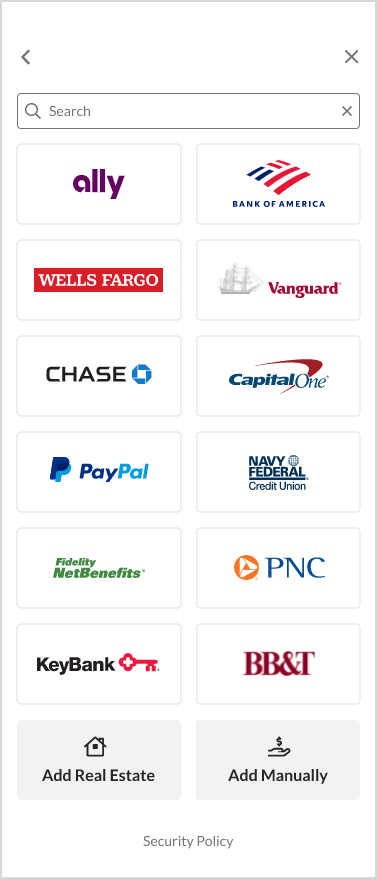

Login Form – Aggregation
A consumer can provide site login credentials in the fields provided on the login form page. Consumers can use the hide/show text icon to mask or show the password as they enter characters in the Password field.


Account Summary Screen – Aggregation
The following account details are displayed for each account in the Account Summary screen under the appropriate financial institution and container heading:
- Account Name – Name of the account (for example, ABC Checking)
- Account Type – Account type at the site (savings, checking, 401k, etc.). This field holds up to 500 characters.
- Account Number – The account number (masked except for the last four digits)
- Account Balance – Balance of funds in the account
The Save & Finish button closes the FastLink application. The Save & Link More Accounts button redirects the consumer to the site selection screen so that they can add another site if they choose to. Cancel prompts the user to confirm that they opted to bail out of the flow, and none of their accounts will be saved.

Add Manual Account Flow
Consumers can manually add accounts that the Yodlee aggregation engine does not support. This flow allows users to add assets that do not necessarily account at a financial institution. For example, a user can manually add the value of a piece of jewelry or a collector's car.
Once clicking the Add Accounts Manually button on the site selection screen, the user is taken through steps to manually enter information about the asset or liability, such as monetary value, due dates, account name, etc. Once the user submits the account details, the account will be successfully added to their profile.
The manual accounts flow is enabled for all aggregation customers in all regions.
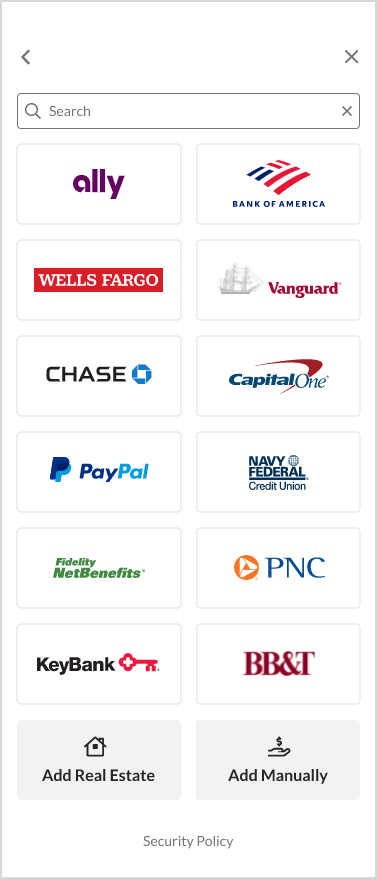

Add Real Estate Account Flow
The add real estate account flow allows users to add the value of their home or property to their profile. Once the user clicks the Add Real Estate button on the site selection screen, the Add Real Estate Account screen is displayed. The user enters their property address on this screen and chooses whether to add the value manually or have Yodlee calculate it automatically.
- If the user chooses the Enter Value option, they can enter the monetary value of the property.
- If the user chooses the Calculate Automatically option, Yodlee uses SmartZip’s real estate valuation service to evaluate the home’s value. SmartZip automatically calculates the value based on the property address details provided by the user. Once the user agrees to the value and clicks Submit, the home’s value is added to the user’s profile.
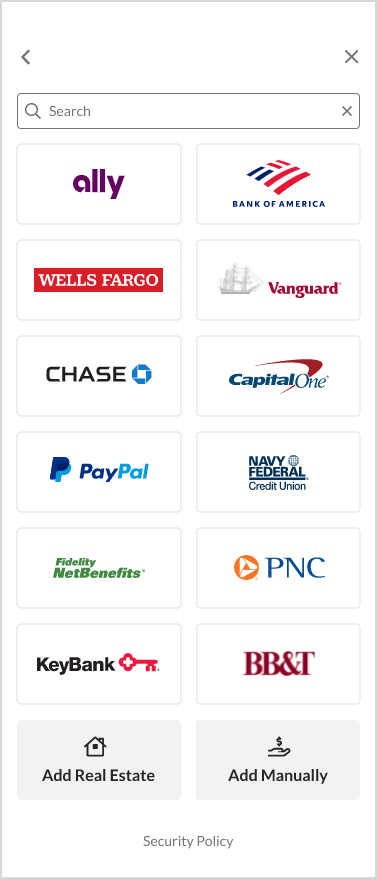

Verification Flow
Site Selection – Verification
The verification or account profile flow is useful to customers who want to offer their consumers the ability to enroll in a payment account. For example, a mortgage site can allow its consumers to add a checking account as a payment account from which to make the monthly mortgage payment. The site selection screen is the same as in the aggregation flow, except there is no option to launch manual or real estate flows.
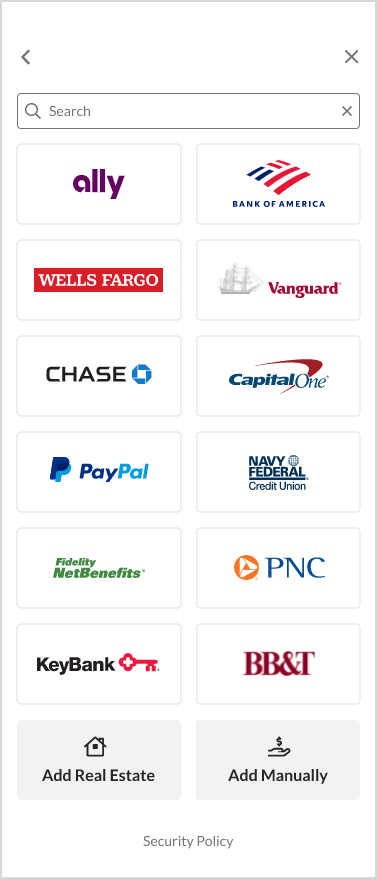
Verify Accounts – Account Profile
The following information is displayed in the Verification Account Selection screen. (The information that appears depends on the fields the customer requested in the data set.) The user is asked to select which account(s) they would like to enable for verification.
- Account Name – Name of the account (for example, ABC Investments)
- Account Type – Account type at the site (Checking, Savings, etc.).
- Account Number – All numbers are masked except for the last four digits. To unmask all numbers, contact your sales manager.
- Account Balance – Balance of funds in the account

Aggregation Plus Verification Flow
Site Selection – Aggregation Plus Verification
The site selection page and search functionality in the Aggregation Plus Verification sub-flow is the same as in pure aggregation. The sites available to be linked are the same as those for the pure aggregation flow.
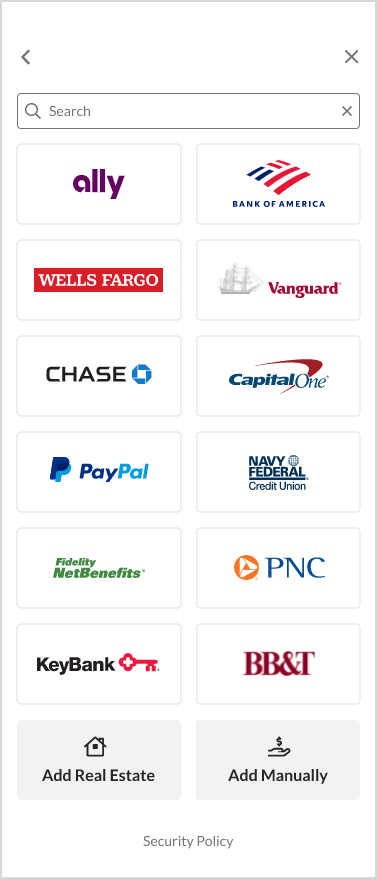

Account Selection - Aggregation Plus Verification
In the Aggregation Plus Verification sub-flow, after the site login is verified, the verification account selection and view aggregated accounts steps are divided into two separate screens.
First, the aggregation step shows the account summary screen to view all accounts that were aggregated with that particular site. The user has the ability to remove any accounts they do not want to be saved. Upon clicking the Next button, the user is brought to an interstitial screen that asks the user if they would like to continue to perform verification as well. If the user continues with verification, they are taken to the verification account selection screen to select which account(s) they would like to enable for verification. If the user chooses not to verify their accounts as well, they are able to complete the flow once the aggregation step is complete. Customers can configure to turn OFF the interstitial screen.



Verification Plus Aggregation Flow
Site Selection – Verification Plus Aggregation
The site selection page that appears in the Verification Plus Aggregation sub-flow is the same as in pure verification - only verification-eligible sites will be available to select and search.
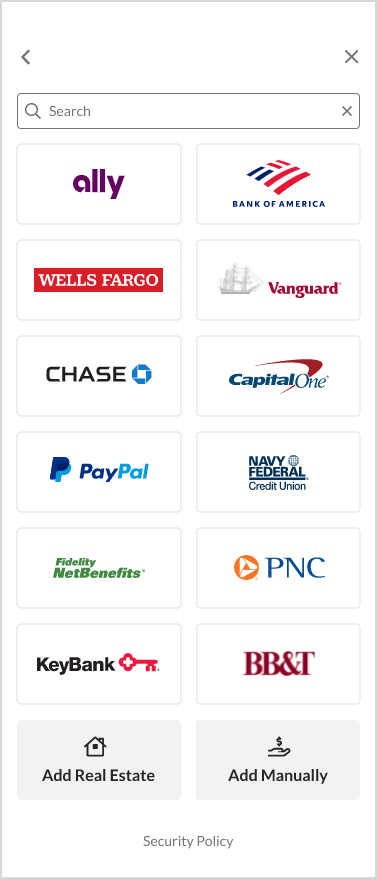

Account Selection - Verification Plus Aggregation
In the Verification Plus Aggregation sub-flow, after the site login is verified, the verification account selection and view aggregated accounts steps are divided into two separate screens.
First, the verification step allows the user to select which account they would like to enable for verification (similar to the pure verification sub-flow). Only verification-eligible account types (checking and savings) are shown on this first screen. Upon clicking the Next button, the user is brought to an interstitial screen that asks the user if they would like to continue to perform aggregation as well. If the user continues with aggregation, they are taken to the aggregation account selection screen to delete any accounts they do not want to be saved. If the user chooses not to aggregate their accounts as well, they are able to complete the flow once the verification step is complete. Customers can configure to turn OFF the interstitial screen.



FastLink Configuration
Developers can update the branding and style of FastLink by accessing the Configuration Tool in your developer Dashboard. The tool gives developers the following:
- Options to host multiple FastLink templates concurrently (aggregation and/or verification).
- The ability to make changes in the Configuration Tool and publish to Production or Development environments in under 5 minutes.
- Customize font, text color templates, borders, buttons, entry field shapes, corner radius, and more.
- Options to enable premium add-ons such as transactions, holder details, etc.
- Ability to apply account type filtering to search results and data returned.
- Support for multiple regions and languages
- Options to upload fonts, brand images, and icons.
Developers can access the Configuration Tool User Guide directly from the tool itself. This Help Center provides direction about using the tool and best practices that should be followed when configuring FastLink to provide the best end-user experience.